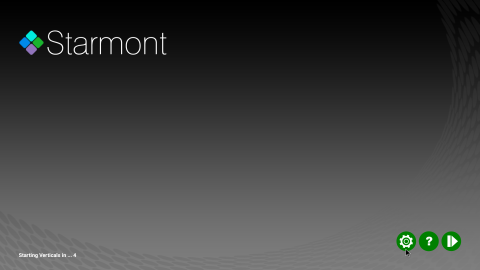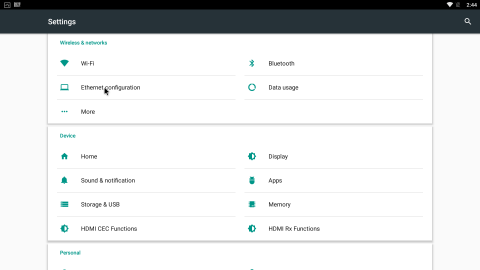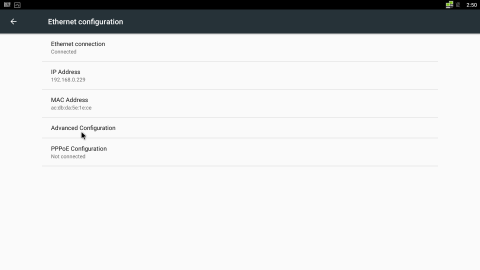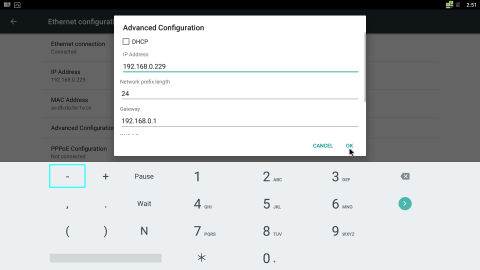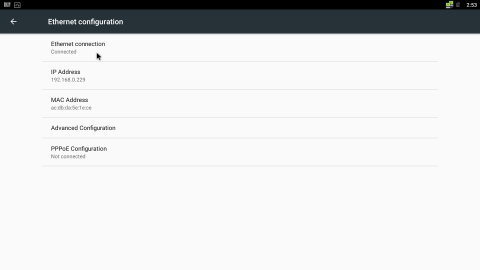Network setup (Ethernet - Static)
This outlines the procedure for connecting the Starmont SMS02 Digital Signage Player to a typical Ethernet (static) network.
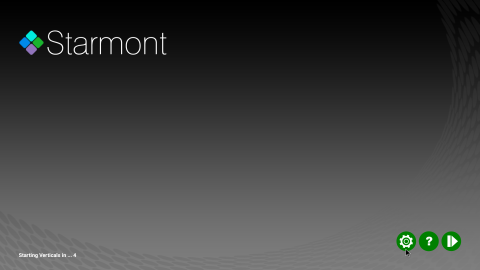
|
Connect a mouse to the Starmont SMS02, using one of the available USB ports on the device. Wiggle the mouse around until you see the cursor, then click the right mouse button to bring you to the main start screen. If pressing the mouse button has no effect, you may need to use a different mouse as some are incompatible with the Android operating system. Click on the "Settings" icon.
|
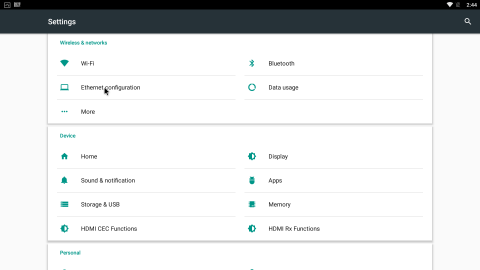
|
Select "Ethernet configuration" from the menu.
|
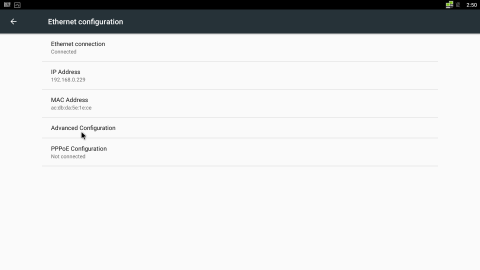
|
Click on "Advanced Configuration".
|
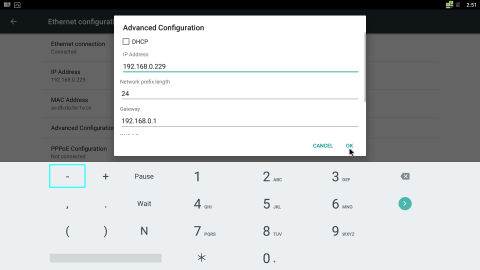
|
Uncheck the box beside "DHCP". Enter the IP information you received from your IT department in each of the fields. IP address, Gateway and both DNS server addresses all need to be complete and exact in order to work. You can scroll down the page using the scroll wheel on your mouse. When done, click "OK".
|
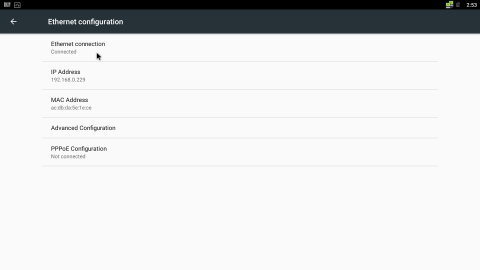
|
Under the "Ethernet connection" heading, you should see "Connected". Under the "IP Address" heading, you should see a four digit (not 0.0.0.0) set of numbers.
|
Click the right mouse button until you get back to the main start screen, where the launcher will resume normal operation and restart the digital signage software.