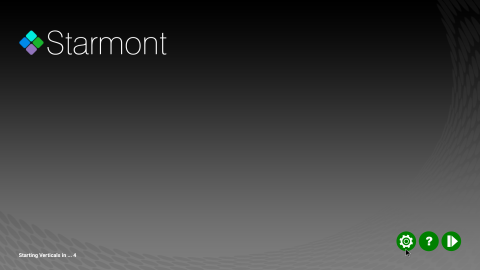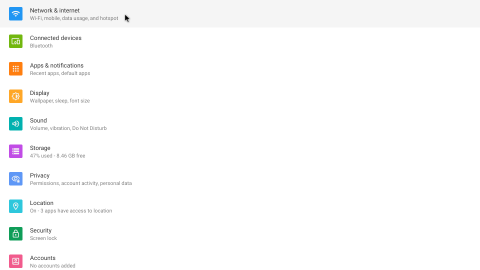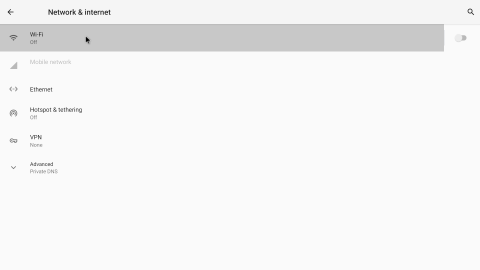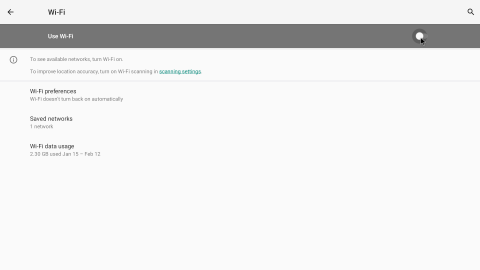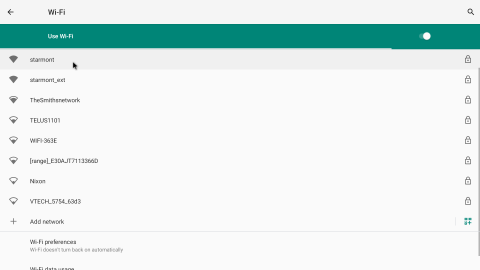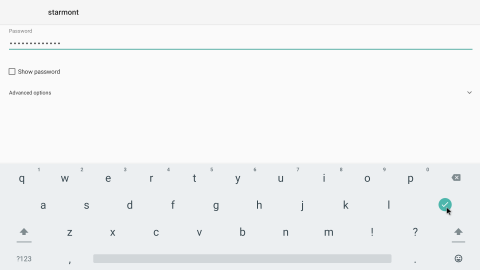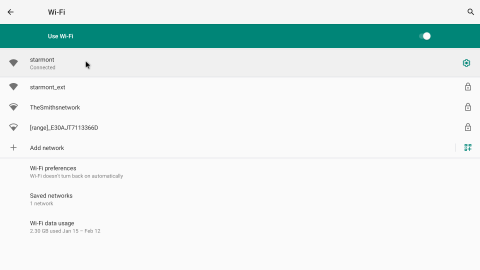Network setup (Wireless)
This outlines the procedure for connecting the Starmont SMS03/SMS04 Digital Signage Player to a typical Wi-Fi network.
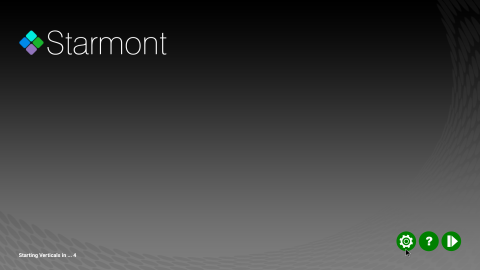
|
Connect a mouse to the Starmont media player, using one of the available USB ports on the device. Wiggle the mouse around until you see the cursor, then click the right mouse button to bring you to the main start screen. If pressing the mouse button has no effect, you may need to use a different mouse as some are incompatible with the Android operating system. Click on the "Settings" icon.
|
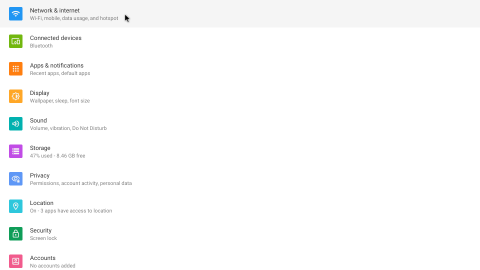
|
Select "Network & Internet" from the menu.
|
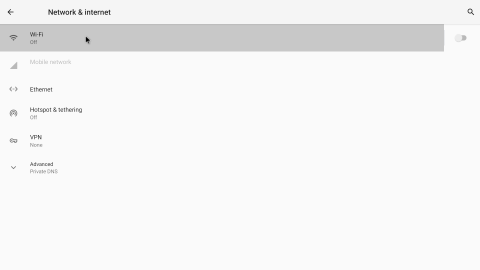
|
Click on "Wi-Fi".
|
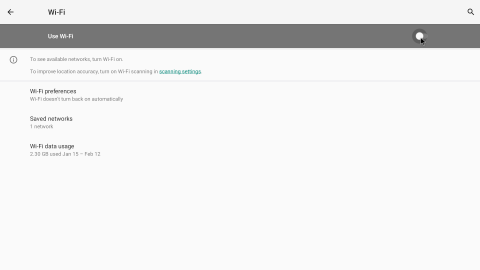
|
In the top right hand corner of the screen, click the slide button to turn "Use Wi-Fi" (if it is not already so).
|
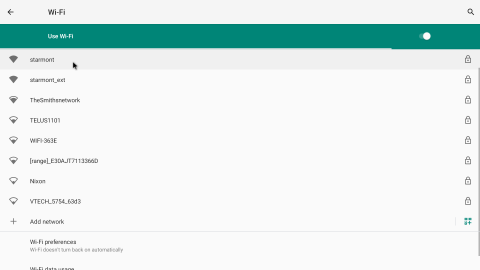
|
Select your Wi-Fi network from the list presented.
|
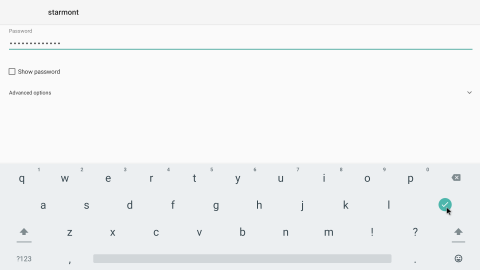
|
Enter your Wi-Fi password in the Password box, and click the "green checkmark" when done.
|
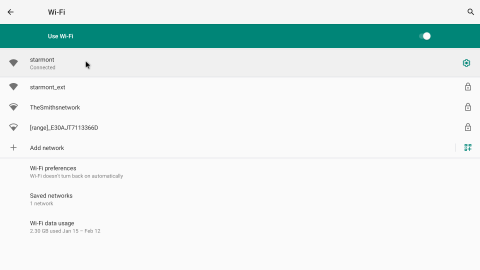
|
You should now see your Wi-Fi connection listed with the status of "Connected".
|
Click the right mouse button until you get back to the main start screen, where the launcher will resume normal operation and restart the digital signage software.